Automatic labeling in Office Apps – Limited Preview [EN]
Microsoft announced limited preview of automatic sensitivity labeling in Office apps using ready to use classifiers. As part of this preview, the Microsoft 365 Compliance Center will allow you to create sensitivity labels and corresponding automatic or recommended labeling policies in Office apps using ready to use classifiers.
The six ready to use classifiers that are available as part of this preview are :
- Resume: detects written accounts of an applicant’s personal, educational, and professional qualifications and experience
- Source code: detects a set of instructions and statements written in the top 25 computer programming languages of GitHub
- Offensive language: detects text items that contain profanities, slurs, taunts, and disguised expressions (expressions that have the same meaning as more offensive terms)
- Threat: detects a specific category of offensive language related to threat to commit violence or do physical harm/damage to a person/property.
- Harassment: detects a specific category of offensive language related to offensive conduct targeting one or multiple individuals regarding race, color, religion, national origin, gender, sexual orientation, age, disability and genetic information.
- Profanity: detects a specific category of offensive language that contains swear words or vulgar language.
The Office apps which will support automatic sensitivity labeling using the above classifiers include the following:
- Win32 apps (You need to be a part of the Office Insider Program)
- Word
- Excel Win32
- PowerPoint Win32
- Office Online Apps
- Word Online ( Opt-in to this preview required)
- Excel Online ( Opt-in to this preview required)
- PowerPoint Online ( Opt-in to this preview required)
- Outlook Web (No additional opt-in required)
Pre-requisites to start with ready to use classifier-based auto-labeling
- Office online apps : To enable this in Office online apps, you will need to opt-in to this preview.
- Win32 apps: To enable this in Office Win32 apps, you will need to opt-in to Office Insiders program. You have the option to opt-in as an individual, a set of individuals, or a group to the Insider channel for testing.
- Once you have at least one of the above pre-requisites completed, you’ll need to define at least one label for your tenant and a corresponding label policy to detect an out-of-box or custom sensitive information type.
- To express interest in this preview, please fill out this form with your details and we’ll enable it for your tenant in 3 working days.
Creating auto-label policies
- Make sure that at least one sensitivity label and a corresponding label policy already exists in your tenant to detect an out-of-box or custom sensitive information type.
- Go to Microsoft 365 compliance Center and click on Information Protection on the left navigation menu and then click “Create a Label”

- Enter the name, tooltip, and description for the label and then click on Next.

- You can then associate a ready to use classifier with the label by adding a classifier as shown below.
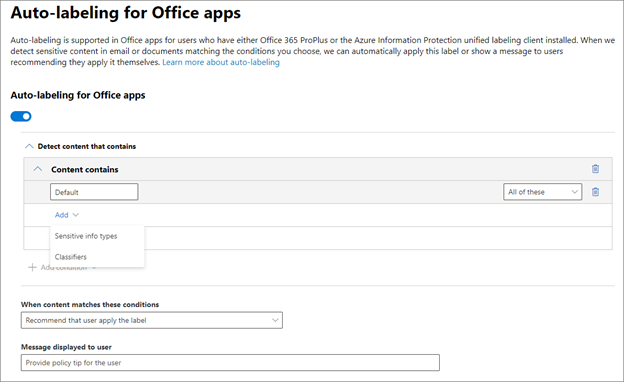
- You can then choose which classifier to associate with the label. In this example we will use “Resume”.
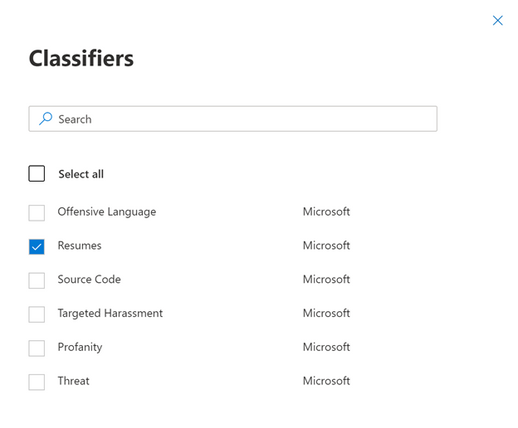
- Choose whether you want to auto-apply or just recommend this label and provide an optional policy tip.
TIP : For the purpose of testing please use recommended labeling. Once you are satisfied with how the policies are working you can choose the auto-labeling option
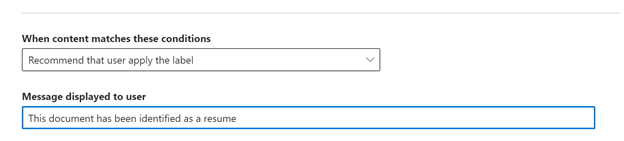
- You should then see your label in the list of labels. Click on Label Policies to create one as the next step.
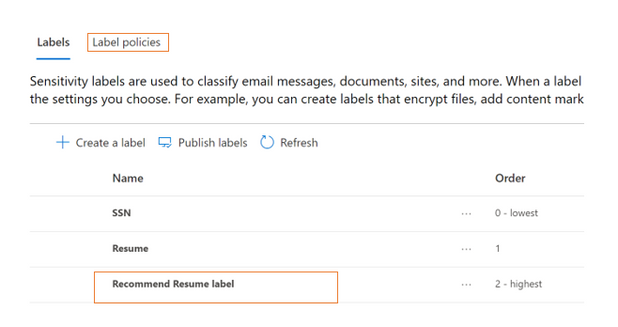
- Go to label policies and click on Publish Labels
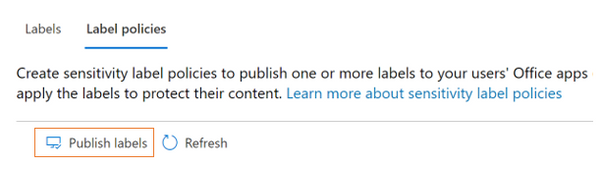
- Choose the sensitivity label to be associated to the policy
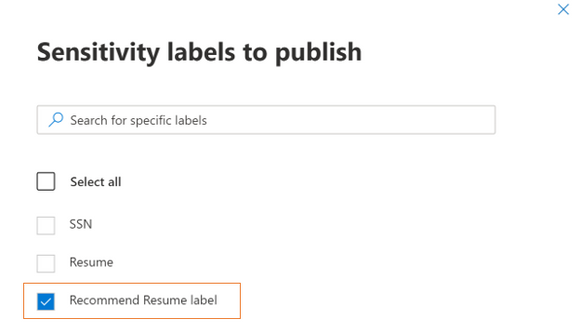
- While testing please scope it to certain users or user groups
TIP: For the purpose of testing please restrict the scope of users to a limited set of users which can be expanded later
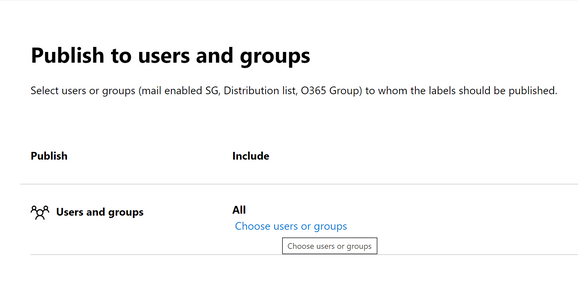
- Choose your policy settings and give a name and description to your label policy.
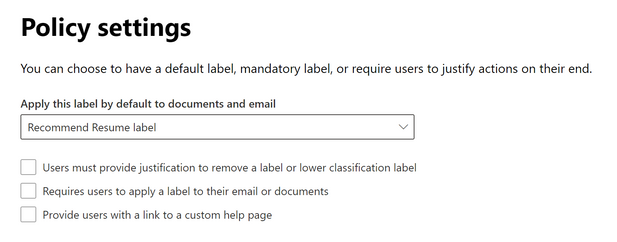
- You should be able to see your label policy in the list of label policies
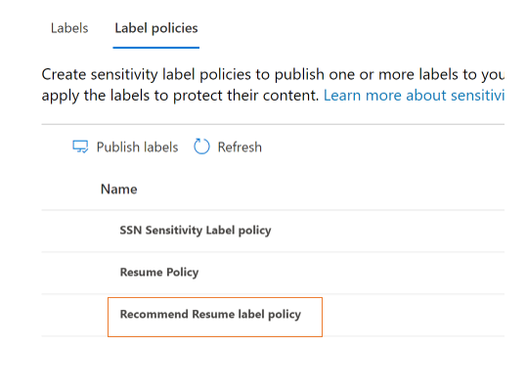
- Depending on the label settings, you can now see file detections like the following below as files are detected as matches for trainable classifiers, where a policy tip appears:
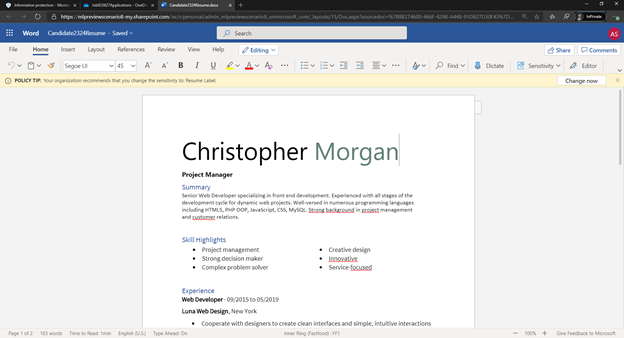

No Comments